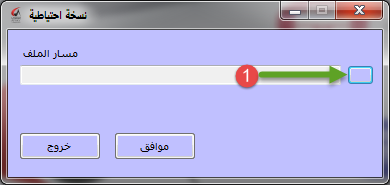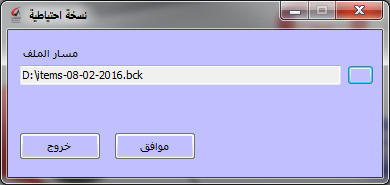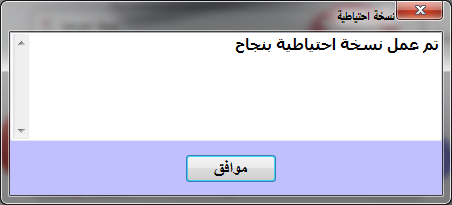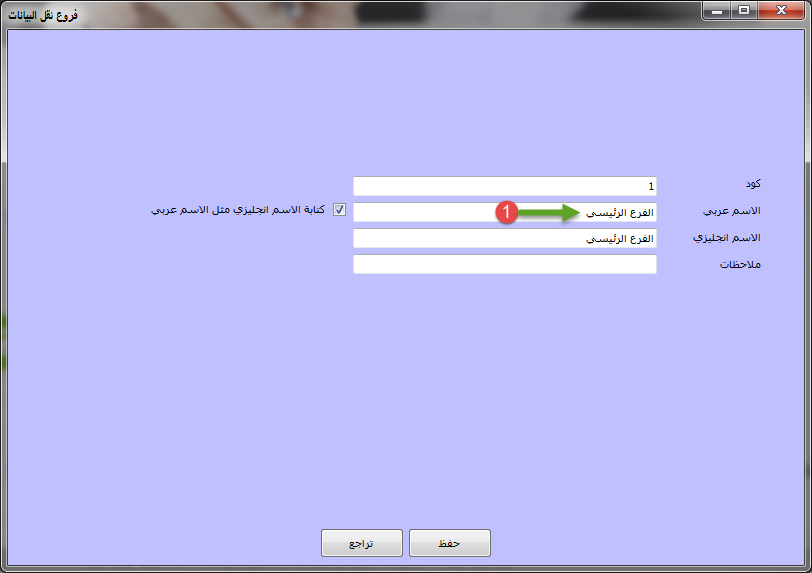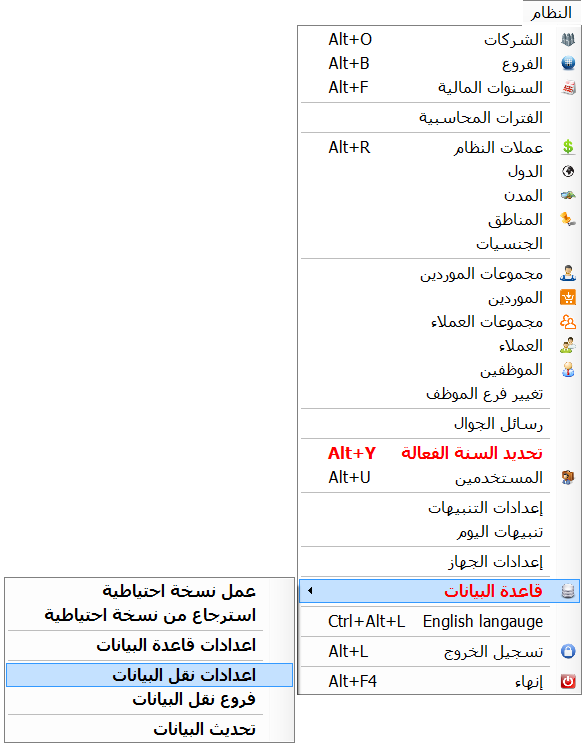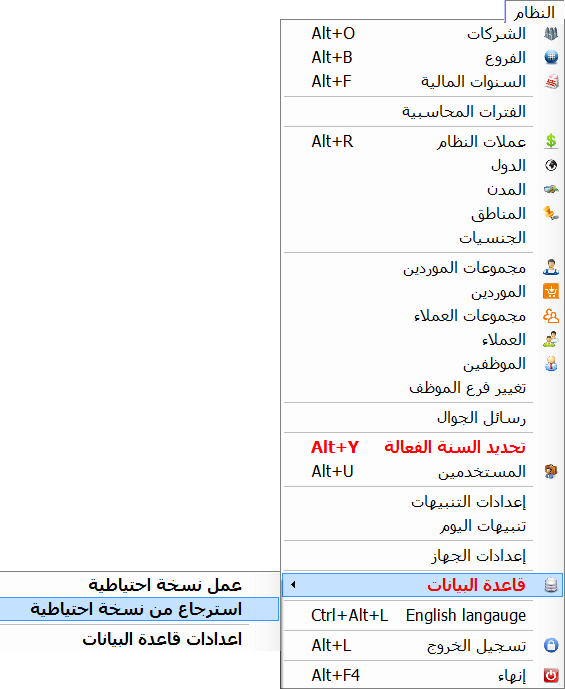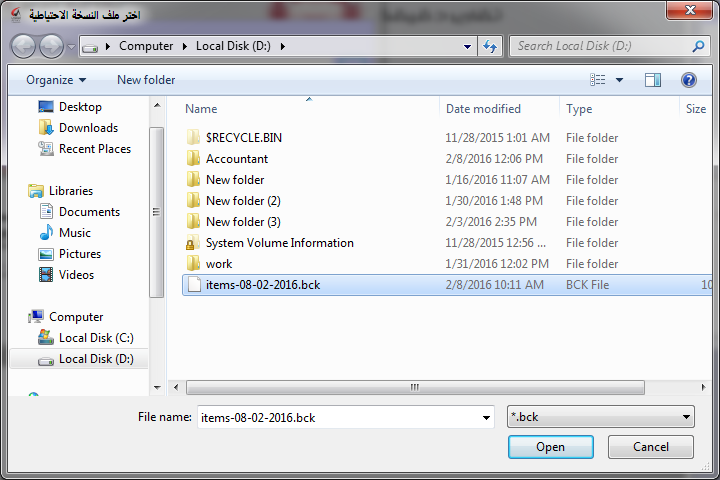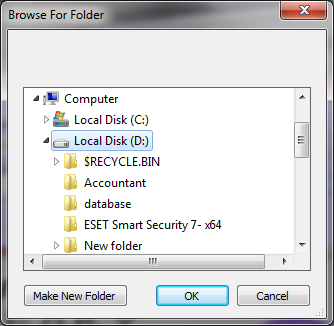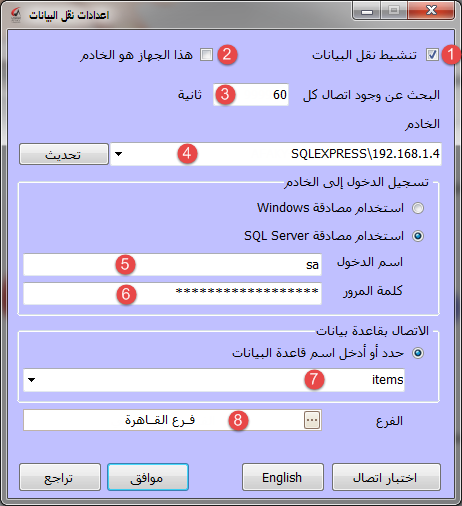- Our services
Please fill in the information to request the full version
Request a full version of the program
- Afaky ERP System
- About AFK
AFK Company - Afaqy Information Technology Founded in 2014. We work in the field of information technology and we have the experience, competence and precedent of business, which makes us proud to be an entity on which many institutions and companies of different activities depend, and to win the trust of many investors and business owners, as the tenth city has taken the size of our business as our headquarters. The largest gathering of industrial investment in Egypt) to be side by side with investors and business owners,
- Our previous work
We are pleased to provide our services in various technical fields in various countries of the Arab world
- Languages
- Our services
Please fill in the information to request the full version
Request a full version of the program
- Afaky ERP System
- About AFK
AFK Company - Afaqy Information Technology Founded in 2014. We work in the field of information technology and we have the experience, competence and precedent of business, which makes us proud to be an entity on which many institutions and companies of different activities depend, and to win the trust of many investors and business owners, as the tenth city has taken the size of our business as our headquarters. The largest gathering of industrial investment in Egypt) to be side by side with investors and business owners,
- Our previous work
We are pleased to provide our services in various technical fields in various countries of the Arab world
- Languages
Connect branches Online / Offline
Afaky program for linking branches Online / Offline provides you with the ability to connect the company’s Offline branches through the internal network and Online through Static IP simultaneously and on the same database; Where it is possible to work offline in the absence of the Internet and when the Internet is available, it updates the data, so the program integrates the information that has been entered Offline.
Description of the program
Steps to link branches Online / Offline
first : We make a backup copy of the database as follows : 1- Then from the system menu, choose the database, and from it choose to make a backup copy, as shown in the following image .
![]()
2- Then this screen appears, press (1)
![]()
3- This screen will appear to you Select where to save the backup copy, then click save
![]()
4- Then this screen appears again, press OK .
5- Then this screen appears, click OK .
We adjust the data transfer settings on the server in the main branch as follows
1- Then from the System menu, select Database
And then choose data transmission branches As shown in the following picture.
![]()
2- Then this screen appears for you, enter the following data as shown in it .
-
Activate the Activate data transfer option
-
Activate the option This device is the server
-
Duration mode 999999 seconds between each contact search
-
Determine Static IP followed by the name of the squill
-
Specify the login name for the SQL
-
Specify the SQL password
-
Specify the name of the database
-
Specify the name of the data transmission branch ( The main branch )
Then press OK
We restore the backup copy on the devices (client) located in the branches in the following:
1- Copy the backup copy of the database that was taken from the server to the devices (client) located in the branches .
1- Then from the System menu, choose Database, and then choose Restore a backup, as shown in the following image .
![]()
2- Then this screen appears, press (1)
![]()
3- This screen will appear, so go through it to the place that contains the backup copy of the database, then click
![]()
4- Then this screen appears again, press (1) .
![]()
5- Then this screen will appear for you, choose the path you want You want the database files to be copied to (D) then press ok.
![]()
6- Then this screen appears again, press OK .
![]()
7- Then this screen will appear .
We adjust the data transfer settings on the devices (clients) located in the branches in the following:
1- Then from the System menu, select Database, and from there, select Database data transmission branches As shown in the following picture .
![]()
2- Then this screen appears for you, enter the following data as shown in it .
-
Activate the Activate data transfer option
-
Do not activate the option This device is the server
-
Duration mode 60 seconds between each contact search
-
Determine Static IP followed by the name of the squill
-
Specify the login name for the SQL
-
Specify the SQL password
-
Specify the name of the database
-
Specify the name of the data transmission branch ( Cairo )
Then press OK
Of course you can download Free online/offline branch management software Through the download page to help you link branches, it is the most popular branch link management program in Egypt and Saudi Arabia

 US
US