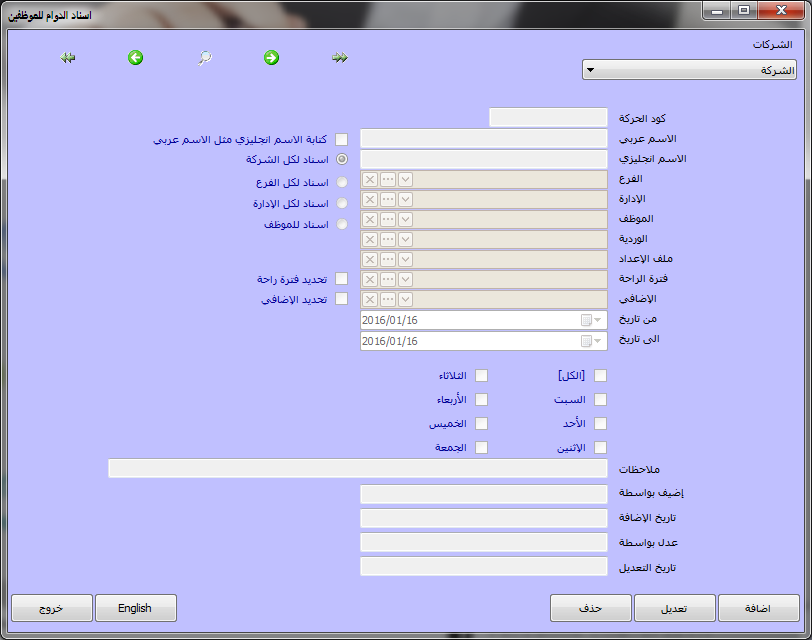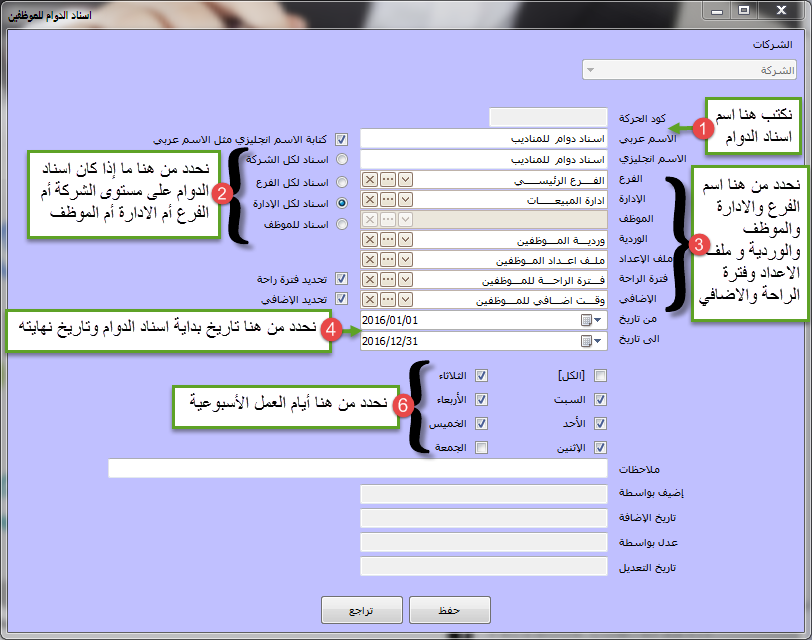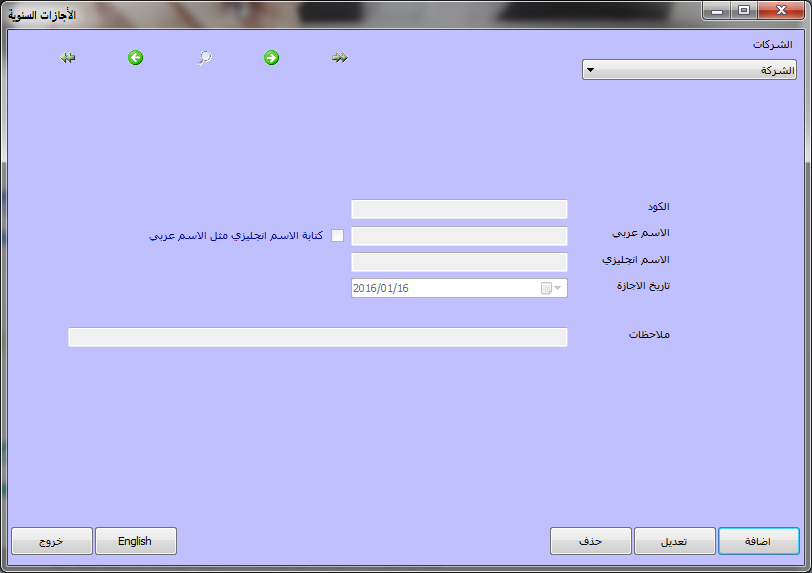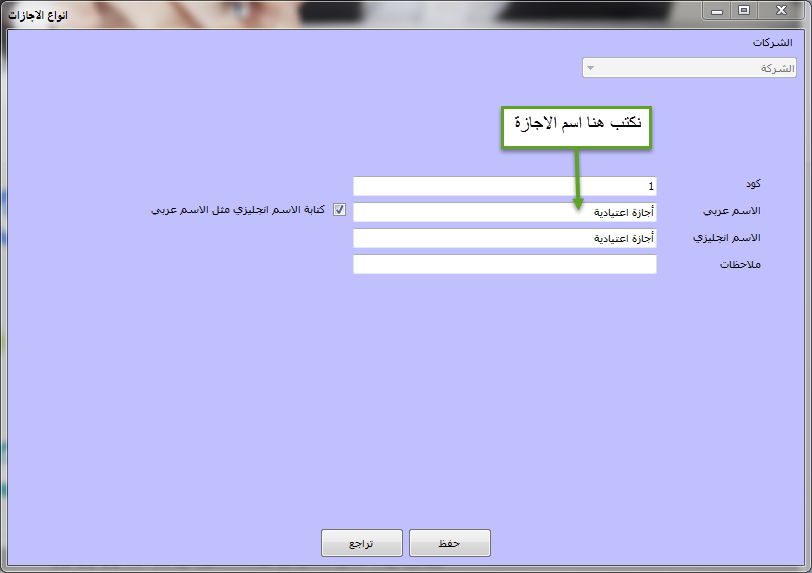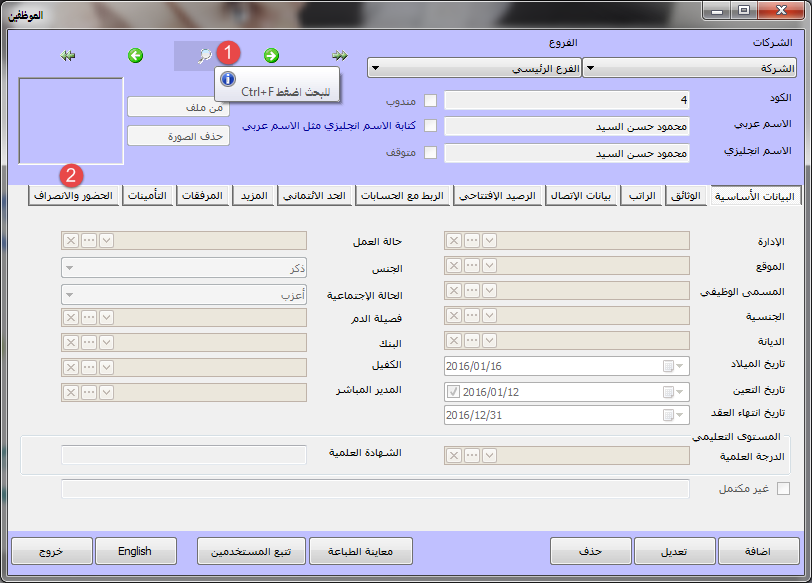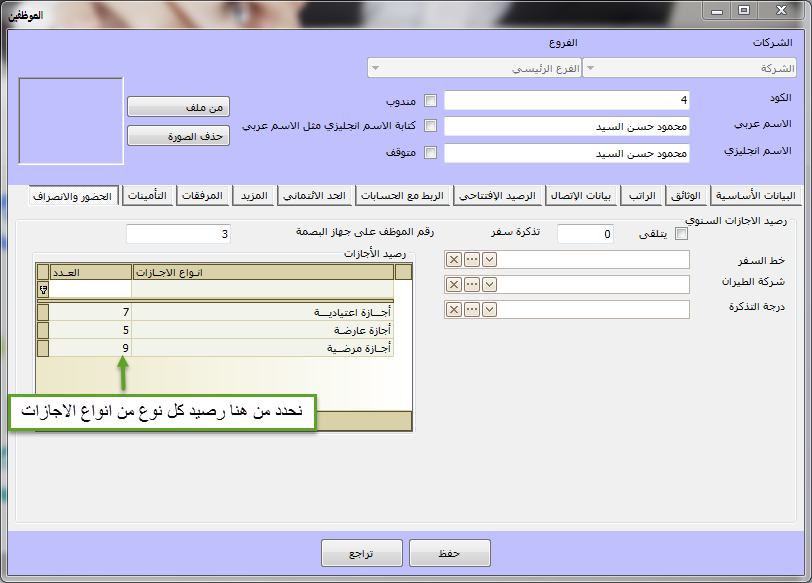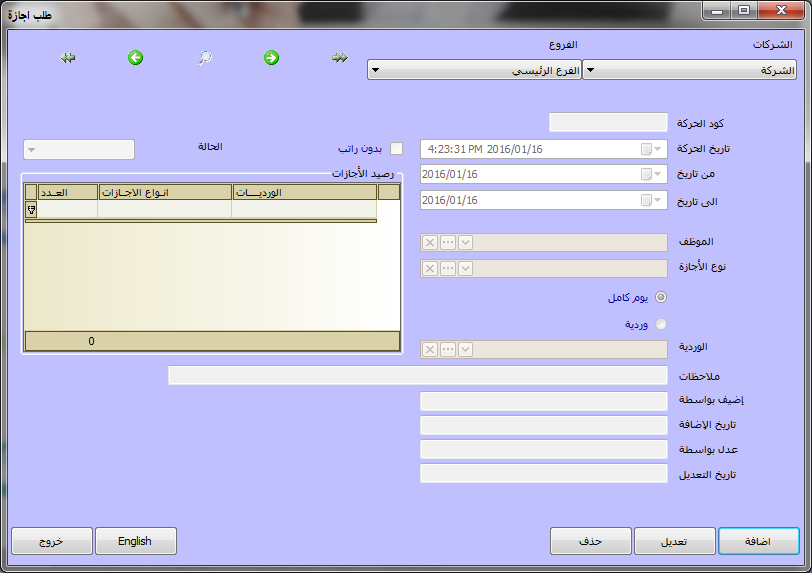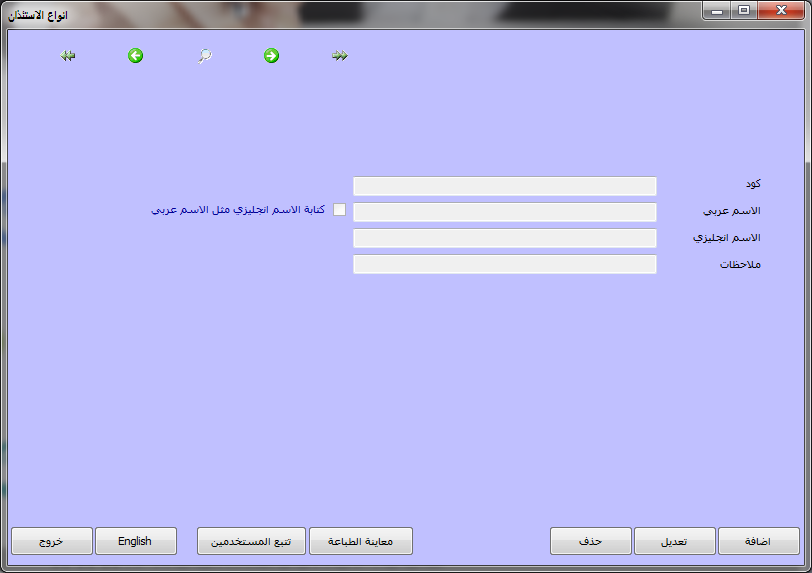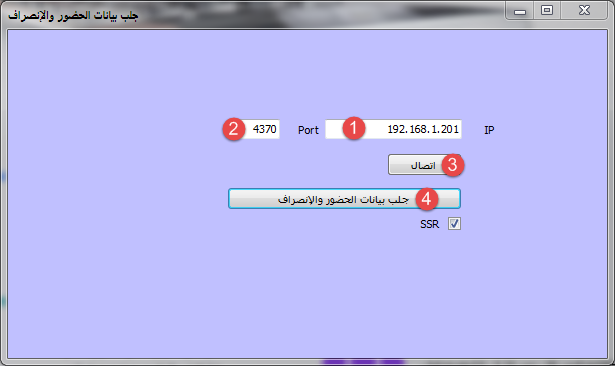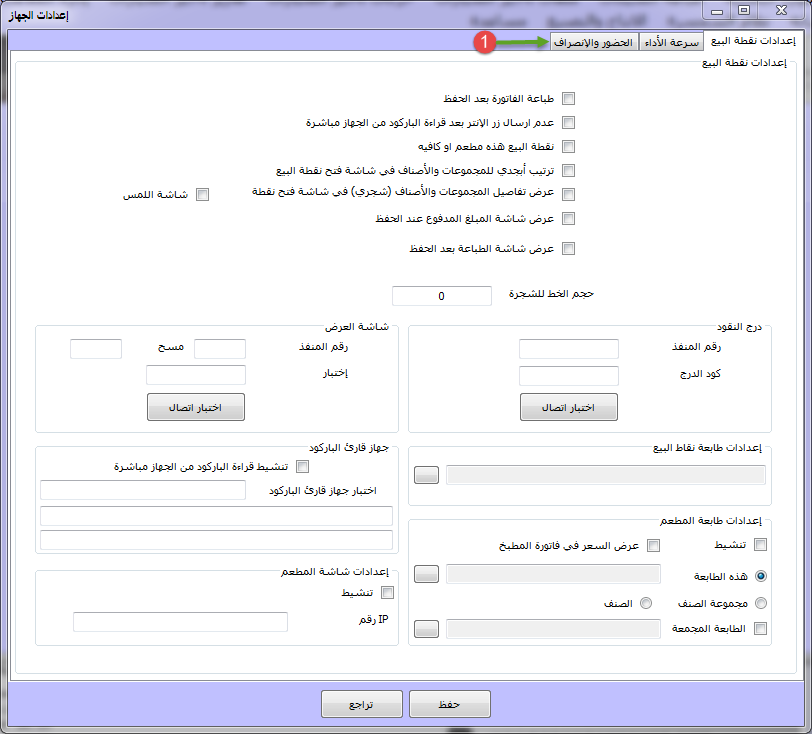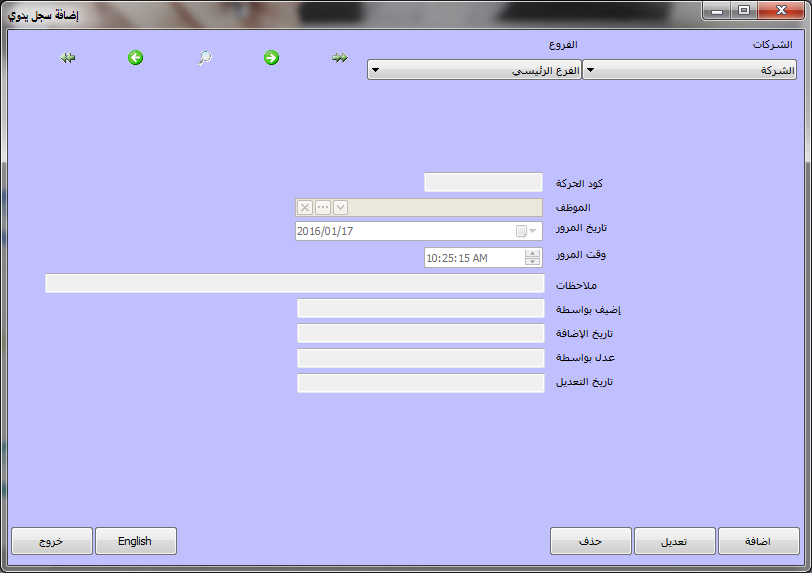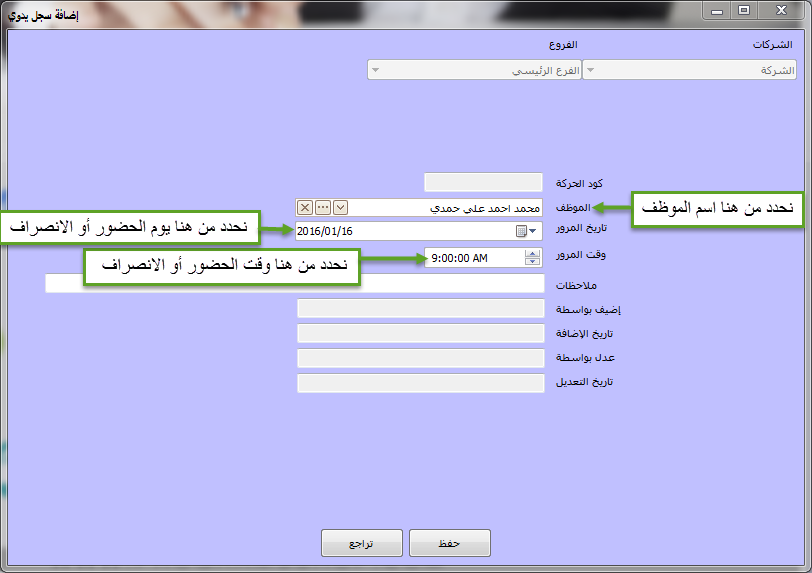- Our services
Please fill in the information to request the full version
Request a full version of the program
- Afaky ERP System
- About AFK
AFK Company - Afaqy Information Technology Founded in 2014. We work in the field of information technology and we have the experience, competence and precedent of business, which makes us proud to be an entity on which many institutions and companies of different activities depend, and to win the trust of many investors and business owners, as the tenth city has taken the size of our business as our headquarters. The largest gathering of industrial investment in Egypt) to be side by side with investors and business owners,
- Our previous work
We are pleased to provide our services in various technical fields in various countries of the Arab world
- Languages
- Our services
Please fill in the information to request the full version
Request a full version of the program
- Afaky ERP System
- About AFK
AFK Company - Afaqy Information Technology Founded in 2014. We work in the field of information technology and we have the experience, competence and precedent of business, which makes us proud to be an entity on which many institutions and companies of different activities depend, and to win the trust of many investors and business owners, as the tenth city has taken the size of our business as our headquarters. The largest gathering of industrial investment in Egypt) to be side by side with investors and business owners,
- Our previous work
We are pleased to provide our services in various technical fields in various countries of the Arab world
- Languages
Attendance management software
The attendance and departure management program is one of the most important auxiliary tools for organizing and managing human resources, without direct human intervention. The Afqi program for human resources management combines ease and flexibility in performance on the one hand, and accuracy and strength in results and reports on the other hand; Which gives you the ability to easily manage the daily tasks of human resources, such as managing personnel affairs, managing attendance and leaving, and managing salaries and wages, and it also helps you obtain accurate and comprehensive reports.
- Afaky Human Resources Management Program facilitates the process of managing the employee attendance and departure program and saves you a lot of time and effort through
- The high flexibility in determining the assignment of working hours (working times) at all levels of the job structure in the company in a very simple way, which allows you to determine the dates of attendance and departure, rest periods and periods of calculating overtime and weekly leave.
- The maximum flexibility is represented in the possibility of assigning more than one shift to the employee, whether at the branch, department or day level, provided that the shifts are not interfered with (for example, you can assign a shift to the employee Muhammad Wardia from 8 am to 4 pm and another shift to the same employee from 5 pm to 11 pm, but you can make the first shift in specific days of the week and the second shift on other days of the week)
- The maximum flexibility is also represented in the possibility of extending the shift for two days (for example, it is possible to make a shift for an employee who works from 8 pm to 8 am - note that this shift is part of it on one day and part of it on another day -)
- The maximum flexibility is also represented in the program processing the attendance and departure data according to the shift settings assigned to the employee in the program (in the event that the employee makes the entry fingerprint more than once, the program records the first fingerprint only, and in the event that the employee makes the exit fingerprint more than once, the program records The last fingerprint only, according to the shift settings assigned to the employee)
- Determining the assignment of working hours (working hours) for managers is different from other working hours.
- Recording the attendance and departure of employees in a manual way by adding a manual record or in an automatic way through linking with the fingerprint attendance and departure machine.
- Reviewing employee attendance and departure data to correct entry errors.
- Linking work schedules to employees in general for branches and departments, or in particular at the employee level.
- Determining annual or emergency leave.
- Determine grace periods after the date of attendance and before the date of departure.
- Calculating attendance and leaving and posting the results to the wages and salaries program so that it directly affects the salary entry.
- Determining the employee's leave balance with the possibility of adjusting it and the possibility of taking leave without pay.
- Determining the number of days of the month calculated based on the salary in a way that suits all companies.
- Work more than one shift for the company in proportion to the nature of the work.
- There are various policies for early entry, early exit, late exit, no entry fingerprint and no exit fingerprint
- Recording leave permissions and determining the time of exit and the time of return.
Description of the program
1- Define rest periods:
From the list of human resources, choose Attendance and Leave Management, then choose Add Manual Record, then this screen will appear, click Add.

Then this screen appears, enter the required data
As shown, then click Save
(This is an example of defining a rest period from 1 pm to 2 pm)

2- Define overtime
From the list of human resources, choose attendance and departure, and then choose the additional times, and this screen will appear for you, click Add.

Then this screen appears for you, enter the required data as shown in it
Then press Save (this is an example of defining an extra time of two hours).

3- Definition of shifts:
From the list of human resources, choose Attendance and Leave Management, and then choose shifts, and this screen will appear, click Add.

Then this screen appears for you, enter the required data as shown in it
Then press Save (this is an example of defining a shift from 9 am to 5 pm).

4- Defining the configuration file:
It is for determining how to deal with cases
• Early attendance.
• Early or late departure.
• The absence of a fingerprint to leave or return from it.
• The absence of a fingerprint leaving the shift.
You can define the configuration file through the following steps:
From the list of human resources, choose attendance and departure, and then choose the setup file, and this screen will appear for you, click Add.
Then this screen appears, enter the required data
As shown in it and then press Save, (this is an example of that).
5- Definition of work assignments (working hours):
It is for determining working hours at the level of the company, branch, department or employee, with specifying the type of shift, rest period, type of overtime, and weekly working days.
You can define the assignment of working hours (working hours) through the following steps:
1- From the human resources menu, choose Attendance and Leave Management, and then choose assign working hours to employees, and this screen will appear for you, click Add.
Then this screen appears, enter the required data
As shown in it and then press Save, (this is an example of that).
6- Definition of annual leave:
From the list of human resources, choose attendance and leave, and then choose annual vacations. This screen will appear for you, click Add.
Then this screen appears, enter the required data
As shown in it, then click Save (and this is an example of the definition of the blessed Eid Al-Fitr holiday).
11- How to automatically retrieve attendance and departure data (in the case of a fingerprint attendance device):
From the Human Resources menu, choose Attendance and Leave
Then choose to fetch attendance and departure data
Then this screen will appear for you, write the IP and the port (1-2 .).
of the fingerprint device or according to the settings of the fingerprint device, then press Connect (3), and then press Fetch attendance and departure data (4).
You can avoid this step and make the program fetch attendance and departure data on a continuous basis, through:
1- From the System menu, choose Device Settings
This screen will appear to you
Click on the Attendance and Departure tab (1).
Then this screen appears, enter the required data
As shown, then click Save.
Of course you can download Free attendance management software Through the download page to help you manage employees, it is the most popular employee management program in Egypt and Saudi Arabia

 US
US